DATA RECON 2.0.25
Amazon S3
To add Amazon S3 as a cloud Target:
Get AWS User Security Credentials
- Log into the AWS IAM console.
- On the left of the page, click Users and select an IAM user with full access to the Target Amazon S3 Bucket.
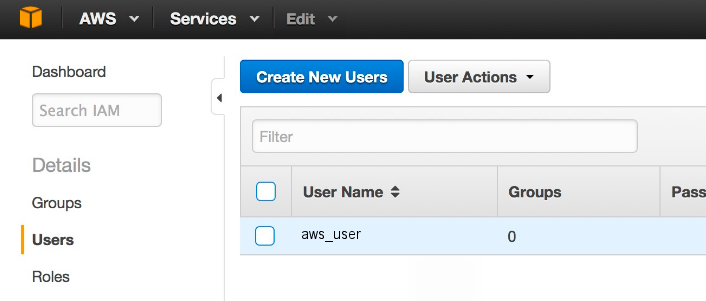
- On the User page, click on the Security Credentials tab. The tab displays the user's existing Access Keys.

- Click Create Access Key. A dialog box appears, displaying a new set of User security credentials. This consists of an Access Key ID and a Secret Access Key.
- Click Download Credentials to save the User security credentials in a secure location, or write it down in a safe place. You cannot access this set of credentials once the dialog box is closed.
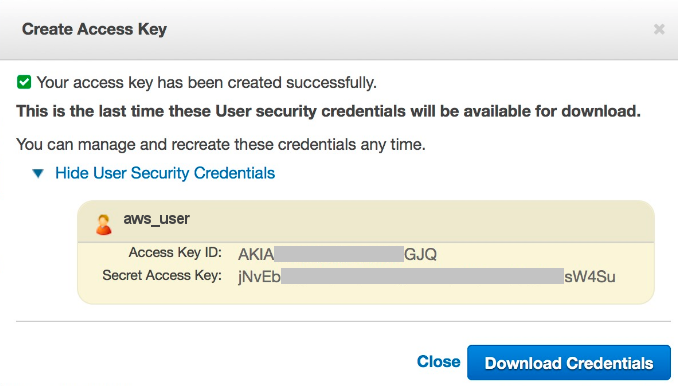
Save your new Access Key set. Once this window is closed, you cannot access this Secret Access Key.
Add Credentials
-
In the main menu, click on No usernames or passwords.
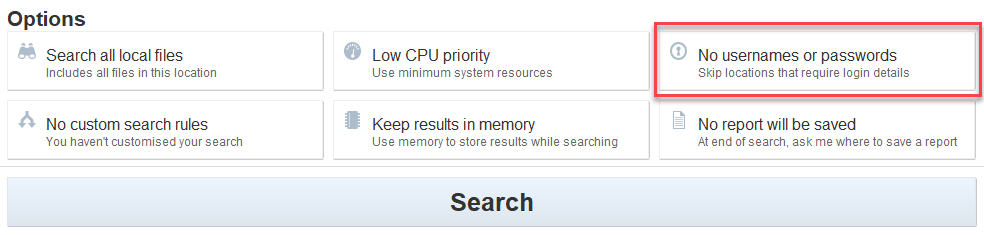
-
In the Search target credentials dialog box, click + Add and select one of the following:
Use Amazon S3 (HTTPS) credentials for Amazon S3 (SSL) Bucket Targets.- (Recommended) Amazon S3 (HTTPS)
- Amazon S3 (HTTP)
- Fill in the following fields:
- Target location: Enter the Amazon S3 Bucket name.
- Username: Enter the Access Key ID obtained in Get AWS User Security Credentials.
- Password: Enter the Secret Access Key obtained in Get AWS User Security Credentials.
-
(Optional) Under Encrypt credentials enter a master password to encrypt stored credentials.
Credentials are only saved if:- Search configuration is saved. See Save and Load Options for more information.
- The results database is saved. See Setting Results Database Options for more information.
- Click Ok.
Add Target
-
In the main menu, click on Search all local files.
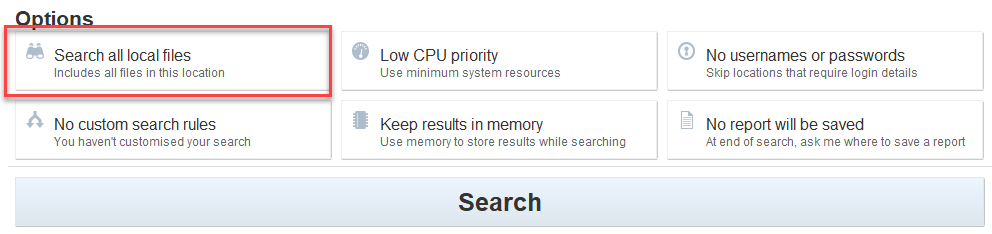
-
In the Search targets dialog box, click + Add and select Cloud Storage.
- Select one of the following and click + to expand the selection:
-
(Recommended) Amazon S3 (SSL) Bucket
To scan Amazon S3 Buckets secured with AWS KMS, you must use the Amazon S3 (SSL) Bucket Target type. -
Amazon S3 Bucket
-
- In the Add S3 storage bucket field, enter the Bucket name.
- Press Enter to add the specified Amazon S3 Bucket as a Target.
- (Optional) Click + to expand the added Target and select specific objects to scan.
- Click Select and then Ok to finish adding the Amazon S3 Target.