DATA RECON 2.0.25
Setting Compliance Report Savings Options
By default, compliance reports:
- Will not be saved.
- Will be securely uploaded to the Ground Labs Services Portal.
See Compliance Report for more information.
To configure how DATA RECON saves reports, click the button labeled "No report will be saved" on the dashboard.
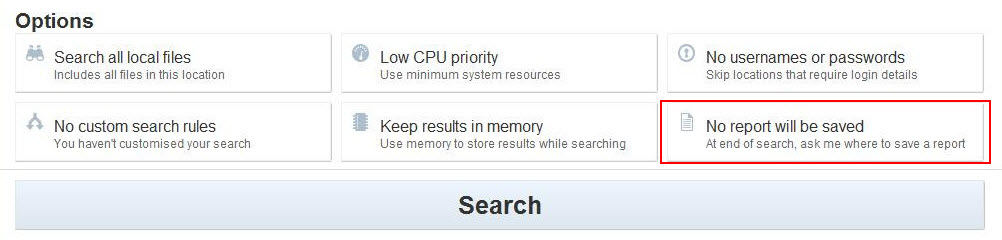
The dialog for configuring how the compliance reports are saved displays.
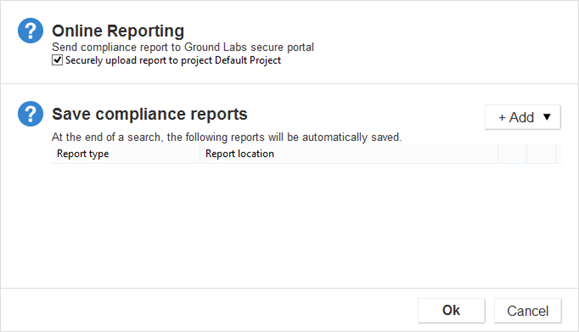
Online Reporting
By default, DATA RECON will attempt to upload the results of each scan to the Ground Labs Services Portal once the scan is complete.
To turn this off, clear the "Securely upload report" check box.
Save Compliance Reports
DATA RECON will prompt you to save a compliance report after each scan.
To configure DATA RECON to automatically save a compliance report without prompting you:
- Click +Add to display a drop-down list of the report formats DATA RECON can use.
- Select your preferred report format from the drop-down list.
- Type the file path and file name where DATA RECON will save the compliance report.
You can save multiple reports in different locations.
DATA RECON will automatically append the appropriate file extension to the file name entered (e.g. datarecon.pdf for PDF reports).