DATA RECON 2.0.25
Rackspace Cloud
Support for Rackspace services is currently limited to Cloud File Storage only.
To add Rackspace Cloud File Storage as a cloud Target:
Get Rackspace API Key
- Log into your Rackspace account.
- Click on your Username, and then click Account Settings.
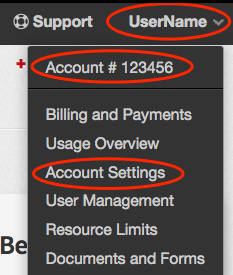
- In the Account Settings page, go to API Key and click Show.
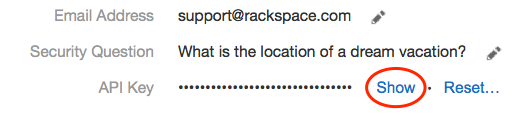
- Write down your Rackspace account API Key.
Add Credentials
-
In the main menu, click on No usernames or passwords.
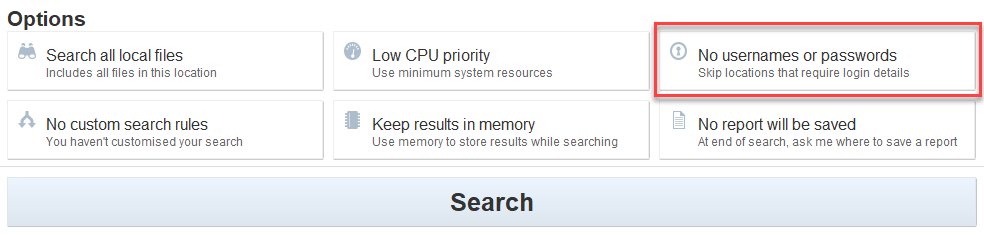
- In the Search target credentials dialog box, click + Add and select Rackspace Cloud Files (HTTPS).
- Fill in the following fields:
- Target location: Enter the Rackspace account name.
- Username: Enter the Rackspace account name.
- Password: Enter the API key obtained in Get Rackspace API Key.
-
(Optional) Under Encrypt credentials enter a master password to encrypt stored credentials.
Credentials are only saved if:- Search configuration is saved. See Save and Load Options for more information.
- The results database is saved. See Setting Results Database Options for more information.
- Click Ok.
Add Target
-
In the main menu, click on Search all local files.
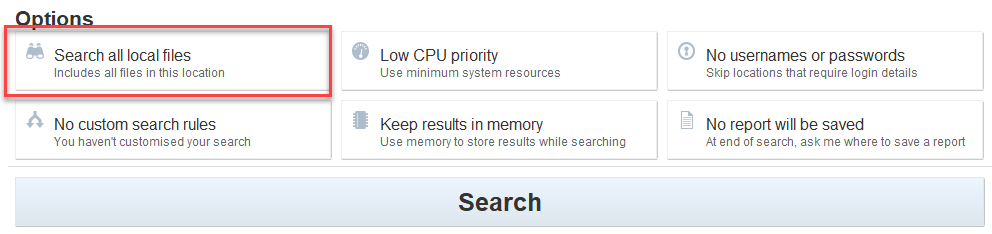
-
In the Search targets dialog box, click + Add and select Cloud Storage.
-
Select Rackspace Cloud Files and click + to expand the selection.
- In the Add Rackspace Account Name field, enter the Rackspace account name.
- Press Enter to add the specified Rackspace Cloud Files as a Target.
- (Optional) Click + to expand the added Target and select specific objects to scan.
- Click Select and then Ok to finish adding the Rackspace Target.