Enterprise Recon 2.14.0
SharePoint Server
This section covers the following topics:
Overview
When a SharePoint Server is added as a scan Target, ER2 returns all root-level Site Collections for the SharePoint Server.
For the example below, "SharePointDBS" is added as a SharePoint Server Target in ER2. When the Target is probed, users can view and scan all root-level Site Collections associated with "Web Application 1" and "Web Application 2", as shown below:
(host name: SharePointDBS)
+– SharePoint Server
+– Web Application 1 (https://sharepoint.example.com)
+– Site Collection 1 (https://sharepoint.example.com/)
+– Site Collection 2 (https://sharepoint.example.com/operations)
+– Site Collection 3 (https://sharepoint.example.com/marketing)
+– Web Application 2 (https://sharepoint.example.com:100)
+– Site Collection 1 (https://sharepoint.example.com:100/)
+– Site Collection 2 (https://sharepoint.example.com:100/engineering)
Licensing
For Sitewide Licenses, all scanned SharePoint Server Targets consume data from the Sitewide License data allowance limit.
For Non-Sitewide Licenses, SharePoint Server Targets require Server & DB Licenses, and consume data from the Server & DB License data allowance limit.
See Target Licenses for more information.
Requirements
| Component | Description |
|---|---|
| Version Support | SharePoint Server 2016 and above. |
| Proxy Agent | ER 2.0.28 Agent and newer.
Recommended Proxy Agents:
|
| TCP Allowed Connections |
|
Credentials
To successfully scan all resources for a SharePoint Server Target, use credentials that have the minimum required privileges to access all the web applications and site collections on the SharePoint Server.
To reduce the risk of data loss or privileged account abuse, the Target credentials provided for the intended Target should only be granted access to the exact resources and data that require scanning. Never grant full user access privileges or unrestricted data access to any application if it is not required.
Using Multiple Credentials to Scan a SharePoint Server Target
When multiple credentials are required to access the different Site Collections or Sites, a user can upload a text file containing granular access credentials when setting up a SharePoint Server Target. The text file contents must follow these rules:
- Each line of the text file defines a credential set for a URL path.
-
Each line must be formatted as <url_path>|<username>|<password>.
Field Description <url_path> The URL path to a Site Collection or Site.
If the <url_path> is left blank, the credentials will be used to access all content in the SharePoint Server.<username> User name that has access to the URL path. <password> Password for the corresponding user.
Here is an example of a text file with granular access credentials for SharePointDBS:
| 1 | https://sharepoint.example.com/operations|myUserName1|myPassword1 |
| 2 | https://sharepoint.example.com:9999/|myUserName2|myPassword2 |
| 3 | https://sharepoint.example.com:100/engineering|myUserName3|myPassword3 |
Set Up and Scan a SharePoint Server Target
Add SharePoint Server as a New Target
- From the New Scan page, Add Targets.
- In the Select Target Type dialog box, select Server.
- In the Enter New Target Hostname field, enter the host name of the Microsoft SQL Server where the SharePoint Server is hosted.
- Click Test. If ER2 can connect to the Target, the button changes to a Commit button.
- Click Commit to add the Target.
- In the Select Types dialog box, click Server Applications > SharePoint Server.
-
In the next window, fill in the following details:
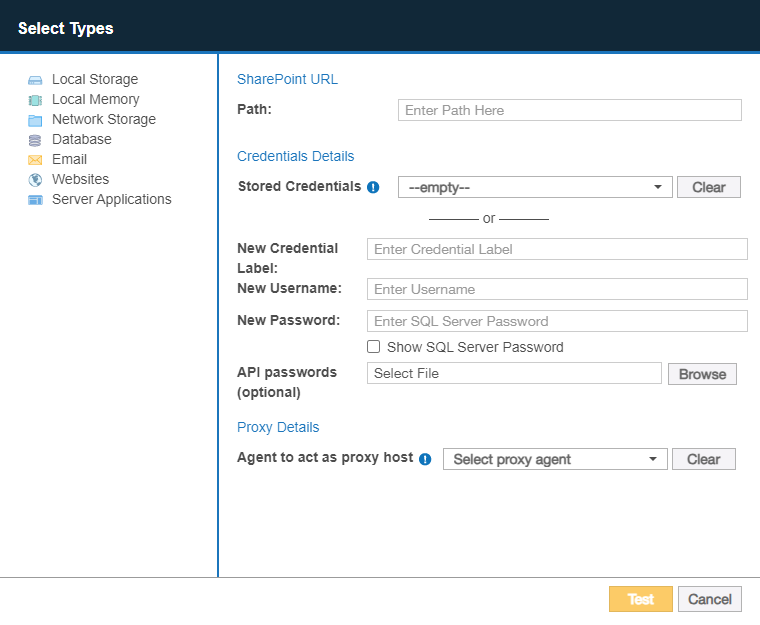
Field Description Path Enter the URL of the resource to scan.
If the Path field is left blank, all resources in the SharePoint Server (e.g. web applications, site collections, sites, lists, list items, folders and files) will be scanned.
See Path Syntax table for more information on scanning specific resources in the SharePoint Server.
Credential Details If you have stored the credentials, select from Stored Credentials.
If not, fill in the following fields:
- New Credential Label: Enter a descriptive label for the credential set.
- New Username: User name for the database server.
- New Password: Password for the database server.
Windows Authentication for Microsoft SQLTo use Windows authentication, enter your Windows account credentials:
- Username: Windows domain and username in the <domain_name\user_name> format.
- Password: Windows password.
For more information on Windows or SQL Server authentication modes, see Choose An Authentication Mode.
Credentials must have the minimum privileges described in Credentials.
(Optional) API passwords Upload the text file containing multiple credentials to access different Sites or Site Collections.
For example, my_sharepoint_credentials.txt.
ER2 will default to the credentials provided in the Username and Password fields for Sites or Site Collections that are not specified in the API passwords file.
See Using Multiple Credentials to Scan a SharePoint Server Target for more information.
Proxy Details Select a suitable Agent. - Click Test. If ER2 can connect to the Target, the button changes to a Commit button.
- Click Commit to add the Target.
Scan a SharePoint Server Target
-
(Optional) On the Select Locations page, probe the Target to browse and select specific Target locations to scan.
- Click Next.
- On the Select Data Types page, select the Data Type Profiles to be included in your scan and click Next.
- On the Set Schedule page, configure the parameters for your scan. See Set Schedule for more information.
- Click Next.
- On the Confirm Details page, review the details of the scan schedule, and click Start Scan to start the scan. Otherwise, click Back to modify the scan schedule settings.
Path Syntax
The following options can be defined in the Path field to setup a SharePoint Server scan:
Example of SharePoint Web Application structure:
Web Application 1 (https://sharepoint.example.com)
+– Site Collection 1 (https://sharepoint.example.com/)
+– Site Collection 2 (https://sharepoint.example.com/operations)
+– Sub-site 1 (https://sharepoint.example.com/operations/sub-site.aspx)
+– Folder 1 (https://sharepoint.example.com/operations/myFolder)
+– File 1 (https://sharepoint.example.com/operations/myFolder/myFile.txt)
+– Lists (https://sharepoint.example.com/operations/Lists)
+– List 1 (https://sharepoint.example.com/operations/Lists/myList)
+– Item 1 https://sharepoint.example.com/operations/Lists/myList/myFile.pptx)
| Description | Syntax & Example |
|---|---|
|
Scan all resources for the SharePoint Online web application. This includes all site collections, sites, lists, list items, folders and files. |
Syntax: Leave Path blank. |
|
Scan a site collection. This includes all sites, lists, list items, folders and files for the site collection. |
Syntax: <organization>.sharepoint.com/<site_collection> Example: https://example.sharepoint.com/operations |
| Scan a site in a site collection. |
Syntax: <organization>.sharepoint.com/<site_collection>/<site> Example: https://example.sharepoint.com/operations/my-site |
| Scan all lists in a site collection. |
Syntax: <organization>.sharepoint.com/<site_collection>/:site/:list Example: https://example.sharepoint.com/operations/:site/:list |
| Scan a specific list in a site collection. |
Syntax: <organization>.sharepoint.com/<site_collection>/:site/:list/<list> Example: https://example.sharepoint.com/operations/:site/:list/my-list A list item in a specific list cannot be individually
added and scanned. You can only scan the entire list.
|
| Scan all folders and files in a site collection. |
Syntax: <organization>.sharepoint.com/<site_collection>/:site/:file Example: https://example.sharepoint.com/operations/:site/:file |
| Scan a specific folder in a site collection. |
Syntax: <organization>.sharepoint.com/<site_collection>/:site/:file/<folder> Example: https://example.sharepoint.com/operations/:site/:file/documents |
| Scan a specific file in a site collection. |
Syntax: <organization>.sharepoint.com/<site_collection>/:site/:file/<file> Example: https://example.sharepoint.com/operations/:site/:file/example-file.txt |
| Scan a specific file within a folder in a site collection. |
Syntax: <organization>.sharepoint.com/<site_collection>/:site/:file/<folder>/<file> Example: https://example.sharepoint.com/operations/:site/:file/documents/example-file.txt |